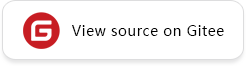Inference and Deployment
This chapter uses the mobilenet_v2 network fine-tuning approach in MindSpore Vision to develop an AI application to classify dogs and croissants, and deploy the trained network model on the Android phone to perform inference and deployment.
Data Preparation and Loading
Downloading a Dataset
First, you need to download the dog and croissants classification dataset which contains two classes, dog and croissants. Each class contains about 150 training images, 20 verification images, and 1 inference image.
The dataset is as follows:

Use the DownLoad interface in MindSpore Vision to download and decompress the dataset to the specified path. The sample code is as follows:
from mindvision.dataset import DownLoad
dataset_url = "https://mindspore-website.obs.cn-north-4.myhuaweicloud.com/notebook/datasets/beginner/DogCroissants.zip"
path = "./datasets"
dl = DownLoad()
# Download and decompress the dataset.
dl.download_and_extract_archive(dataset_url, path)
The directory structure of the dataset is as follows:
datasets
└── DogCroissants
├── infer
│ ├── croissants.jpg
│ └── dog.jpg
├── train
│ ├── croissants
│ └── dog
└── val
├── croissants
└── dog
Loading the Dataset
Define the create_dataset function to load the dog and croissant dataset, perform image argumentation on the dataset, and set batch_size of the dataset.
import mindspore.dataset as ds
import mindspore.dataset.vision as vision
def create_dataset(path, batch_size=10, train=True, image_size=224):
dataset = ds.ImageFolderDataset(path, num_parallel_workers=8, class_indexing={"croissants": 0, "dog": 1})
# Image augmentation
mean = [0.485 * 255, 0.456 * 255, 0.406 * 255]
std = [0.229 * 255, 0.224 * 255, 0.225 * 255]
if train:
trans = [
vision.RandomCropDecodeResize(image_size, scale=(0.08, 1.0), ratio=(0.75, 1.333)),
vision.RandomHorizontalFlip(prob=0.5),
vision.Normalize(mean=mean, std=std),
vision.HWC2CHW()
]
else:
trans = [
vision.Decode(),
vision.Resize(256),
vision.CenterCrop(image_size),
vision.Normalize(mean=mean, std=std),
vision.HWC2CHW()
]
dataset = dataset.map(operations=trans, input_columns="image", num_parallel_workers=8)
# Set the value of the batch_size. Discard the samples if the number of samples last fetched is less than the value of batch_size.
dataset = dataset.batch(batch_size, drop_remainder=True)
return dataset
Load the training dataset and validation dataset for subsequent model training and validation.
# Load the training dataset.
train_path = "./datasets/DogCroissants/train"
dataset_train = create_dataset(train_path, train=True)
# Load the validation dataset.
val_path = "./datasets/DogCroissants/val"
dataset_val = create_dataset(val_path, train=False)
Model Training
In this case, we use a pre-trained model to fine-tune the model on the dog and croissant classification dataset, and convert the trained CKPT model file to the MINDIR format for subsequent deployment on the mobile phone.
Principles of the MobileNet V2 Model
MobileNet is a lightweight CNN proposed by the Google team in 2017 to focus on mobile, embedded, or IoT devices. Compared with traditional convolutional neural networks, MobileNet uses depthwise separable convolution to greatly reduce the model parameters and computation amount with a slight decrease in accuracy. In addition, the width coefficient \(\alpha\) and resolution coefficient \(\beta\) are introduced to meet the requirements of different application scenarios.
Because a large amount of data is lost when the ReLU activation function in the MobileNet processes low-dimensional feature information, the MobileNetV2 proposes to use an inverted residual block and Linear Bottlenecks to design the network, to improve accuracy of the model and make the optimized model smaller.

In the inverted residual block structure, the 1 x 1 convolution is used for dimension increase, the 3 x 3 DepthWise convolution is used, and the 1 x 1 convolution is used for dimension reduction. This structure is opposite to the residual block structure. For the residual block, the 1 x 1 convolution is first used for dimension reduction, then the 3 x 3 convolution is used, and finally the 1 x 1 convolution is used for dimension increase.
For details, see the MobileNet V2 paper.
Downloading the Pre-trained Model
Download the ckpt file of the MobileNetV2 pre-trained model required by the case. The width coefficient of the pre-training model is \(\alpha = 1.0\), and the input image size is (224, 224). Save the downloaded pre-trained model to the current directory. Use DownLoad in MindSpore Vision to download the pre-trained model file to the current directory. The sample code is as follows:
from mindvision.dataset import DownLoad
models_url = "https://download.mindspore.cn/vision/classification/mobilenet_v2_1.0_224.ckpt"
dl = DownLoad()
# Download the pre-trained model file.
dl.download_url(models_url)
MobileNet V2 Model Fine-tuning
This chapter uses MobileNet V2 pre-trained model for fine-tuning, and uses the dog and croissant classification dataset to retrain the model to update the model parameter by deleting the last parameter of the 1 x 1 convolution layer for classification in the MobileNet V2 pre-trained model.
import mindspore.nn as nn
import mindspore as ms
from mindvision.classification.models import mobilenet_v2
from mindvision.engine.loss import CrossEntropySmooth
# Create a model, in which the number of target classifications is 2 and the input image size is (224,224).
network = mobilenet_v2(num_classes=2, resize=224)
# Save model parameters to param_dict.
param_dict = ms.load_checkpoint("./mobilenet_v2_1.0_224.ckpt")
# Obtain the parameter name of the last convolutional layer of the mobilenet_v2 network.
filter_list = [x.name for x in network.head.classifier.get_parameters()]
# Delete the last convolutional layer of the pre-trained model.
def filter_ckpt_parameter(origin_dict, param_filter):
for key in list(origin_dict.keys()):
for name in param_filter:
if name in key:
print("Delete parameter from checkpoint: ", key)
del origin_dict[key]
break
filter_ckpt_parameter(param_dict, filter_list)
# Load the pre-trained model parameters as the network initialization weight.
ms.load_param_into_net(network, param_dict)
# Define the optimizer.
network_opt = nn.Momentum(params=network.trainable_params(), learning_rate=0.01, momentum=0.9)
# Define the loss function.
network_loss = CrossEntropySmooth(sparse=True, reduction="mean", smooth_factor=0.1, classes_num=2)
# Define evaluation metrics.
metrics = {"Accuracy": nn.Accuracy()}
# Initialize the model.
model = ms.Model(network, loss_fn=network_loss, optimizer=network_opt, metrics=metrics)
[WARNING] ME(375486:140361546602304,MainProcess): [mindspore/train/serialization.py:644] 2 parameters in the 'net' are not loaded, because they are not in the 'parameter_dict'.
[WARNING] ME(375486:140361546602304,MainProcess): [mindspore/train/serialization.py:646] head.classifier.weight is not loaded.
[WARNING] ME(375486:140361546602304,MainProcess): [mindspore/train/serialization.py:646] head.classifier.bias is not loaded.
Delete parameter from checkpoint: head.classifier.weight
Delete parameter from checkpoint: head.classifier.bias
Delete parameter from checkpoint: moments.head.classifier.weight
Delete parameter from checkpoint: moments.head.classifier.bias
The preceding warning is generated because the last convolutional layer parameter of the pre-trained model needs to be deleted for model fine-tuning. When the pre-trained model is loaded, the system displays a message indicating that the
head.classifierparameter is not loaded. Thehead.classifierparameter uses the initial value during model creation.
Model Training and Evaluation
Train and evaluate the network, and use the mindvision.engine.callback.ValAccMonitor interface in MindSpore Vision to print the loss value and the evaluation accuracy of the training. After the training is completed, save the CKPT file with the highest evaluation accuracy, best.ckpt, in the current directory.
from mindvision.engine.callback import ValAccMonitor
import mindspore as ms
num_epochs = 10
# Train and verify the model. After the training is completed, save the CKPT file with the highest evaluation accuracy, `best.ckpt`, in the current directory.
model.train(num_epochs,
dataset_train,
callbacks=[ValAccMonitor(model, dataset_val, num_epochs), ms.TimeMonitor()])
--------------------
Epoch: [ 0 / 10], Train Loss: [0.388], Accuracy: 0.975
epoch time: 7390.423 ms, per step time: 254.842 ms
--------------------
Epoch: [ 1 / 10], Train Loss: [0.378], Accuracy: 0.975
epoch time: 1876.590 ms, per step time: 64.710 ms
--------------------
Epoch: [ 2 / 10], Train Loss: [0.372], Accuracy: 1.000
epoch time: 2103.431 ms, per step time: 72.532 ms
--------------------
Epoch: [ 3 / 10], Train Loss: [0.346], Accuracy: 1.000
epoch time: 2246.303 ms, per step time: 77.459 ms
--------------------
Epoch: [ 4 / 10], Train Loss: [0.376], Accuracy: 1.000
epoch time: 2164.527 ms, per step time: 74.639 ms
--------------------
Epoch: [ 5 / 10], Train Loss: [0.353], Accuracy: 1.000
epoch time: 2191.490 ms, per step time: 75.569 ms
--------------------
Epoch: [ 6 / 10], Train Loss: [0.414], Accuracy: 1.000
epoch time: 2183.388 ms, per step time: 75.289 ms
--------------------
Epoch: [ 7 / 10], Train Loss: [0.362], Accuracy: 1.000
epoch time: 2219.950 ms, per step time: 76.550 ms
--------------------
Epoch: [ 8 / 10], Train Loss: [0.354], Accuracy: 1.000
epoch time: 2174.555 ms, per step time: 74.985 ms
--------------------
Epoch: [ 9 / 10], Train Loss: [0.364], Accuracy: 1.000
epoch time: 2190.957 ms, per step time: 75.550 ms
================================================================================
End of validation the best Accuracy is: 1.000, save the best ckpt file in ./best.ckpt
Visualizing Model Predictions
Define the visualize_model function, use the model with the highest validation accuracy described above to predict the input image, and visualize the prediction result.
import matplotlib.pyplot as plt
import numpy as np
from PIL import Image
import mindspore as ms
def visualize_model(path):
image = Image.open(path).convert("RGB")
image = image.resize((224, 224))
plt.imshow(image)
# Normalization processing
mean = np.array([0.485 * 255, 0.456 * 255, 0.406 * 255])
std = np.array([0.229 * 255, 0.224 * 255, 0.225 * 255])
image = np.array(image)
image = (image - mean) / std
image = image.astype(np.float32)
# Convert the image channel from (h, w, c) to (c, h, w).
image = np.transpose(image, (2, 0, 1))
# Extend the data dimension to (1, c, h, w)
image = np.expand_dims(image, axis=0)
# Define and load the network.
net = mobilenet_v2(num_classes=2, resize=224)
param_dict = ms.load_checkpoint("./best.ckpt")
ms.load_param_into_net(net, param_dict)
model = ms.Model(net)
# Use the model for prediction.
pre = model.predict(Tensor(image))
result = np.argmax(pre)
class_name = {0: "Croissants", 1: "Dog"}
plt.title(f"Predict: {class_name[result]}")
return result
image1 = "./datasets/DogCroissants/infer/croissants.jpg"
plt.figure(figsize=(15, 7))
plt.subplot(1, 2, 1)
visualize_model(image1)
image2 = "./datasets/DogCroissants/infer/dog.jpg"
plt.subplot(1, 2, 2)
visualize_model(image2)
plt.show()
Model Export
After model training is complete, the trained network model (CKPT file) is converted into the MindIR format for subsequent inference on the mobile phone. The mobilenet_v2_1.0_224.mindir file is generated in the current directory through the export interface.
import mindspore as ms
# Define and load the network parameters.
net = mobilenet_v2(num_classes=2, resize=224)
param_dict = ms.load_checkpoint("best.ckpt")
ms.load_param_into_net(net, param_dict)
# Export the model from the CKPT format to the MINDIR format.
input_np = np.random.uniform(0.0, 1.0, size=[1, 3, 224, 224]).astype(np.float32)
ms.export(net, ms.Tensor(input_np), file_name="mobilenet_v2_1.0_224", file_format="MINDIR")
Inference and Deployment on the Mobile Phone
To implement the inference function of the model file on the mobile phone, perform the following steps:
Convert file format: Convert MindIR file format to the MindSpore Lite recognizable file on the Android phone.
Application deployment: Deploy the app APK on the mobile phone, that is, download a MindSpore Vision suite Android APK.
Application experience: After importing the MS model file to the mobile phone, experience the function of recognizing dogs and croissants.
Converting the File Format
Use the conversion tool applied on the device side to convert the mobilenet_v2_1.0_224.mindir file generated during the training process into the mobilenet_v2_1.0_224.ms file which can be recognized by the MindSpore Lite on-device inference framework.
The following describes how to convert the model file format:
Use MindSpore Lite Converter to convert the file format in Linux. Linux-x86_64 tool download link
# Download and decompress the software package and set the path of the software package. {converter_path} indicates the path of the decompressed tool package, and PACKAGE_ROOT_PATH indicates the environment variable. export PACKAGE_ROOT_PATH={converter_path} # Add the dynamic link library required by the converter to the environment variable LD_LIBRARY_PATH. export LD_LIBRARY_PATH=${PACKAGE_ROOT_PATH}/tools/converter/lib:${LD_LIBRARY_PATH} # Run the conversion command on the mindspore-lite-linux-x64/tools/converter/converter. ./converter_lite --fmk=MINDIR --modelFile=mobilenet_v2_1.0_224.mindir --outputFile=mobilenet_v2_1.0_224
Use MindSpore Lite Converter to convert the file format in Windows. Windows-x64 tool download link
# Download and decompress the software package and set the path of the software package. {converter_path} indicates the path of the decompressed tool package, and PACKAGE_ROOT_PATH indicates the environment variable. set PACKAGE_ROOT_PATH={converter_path} # Add the dynamic link library required by the converter to the environment variable PATH. set PATH=%PACKAGE_ROOT_PATH%\tools\converter\lib;%PATH% # Run the following command in the mindspore-lite-win-x64\tools\converter\converter directory: call converter_lite --fmk=MINDIR --modelFile=mobilenet_v2_1.0_224.mindir --outputFile=mobilenet_v2_1.0_224
After the conversion is successful, CONVERT RESULT SUCCESS:0 is displayed, and the mobilenet_v2_1.0_224.ms file is generated in the current directory.
For details about how to download MindSpore Lite Converter in other environments, see Download MindSpore Lite.
Application Deployment
Download Android app APK of the MindSpore Vision Suite, or download it by scanning the QR code on phone.

Install the APK on your phone, and its app name appears as MindSpore Vision.
The MindSpore Vision APK is used as an example of the visual development tool. It provides basic UI functions such as photographing and image selection, and provides AI application demos such as classification, and detection.
Open the app, tap the classification module on the home screen, and then tap the middle button to take photos or tap the image album button on the top bar to select an image for classification.

By default, the MindSpore Vision classification module has a built-in general AI network model for image identification and classification.

Application Experience
Finally, the custom network model mobilenet_v2_1.0_224.ms trained above is deployed to the Android mobile phone to experience the recognition function of dogs and croissants.
Customizing the Model Label Files
To deploy a custom model, you need to define the information required by the network model in the following format, that is, customize a label file, and create a label file in JSON format named custom.json on the local computer.
{
"title": 'dog and croissants',
"file": 'mobilenet_v2_1.0_224.ms',
"label": ['croissants', 'dog']
}
The JSON label file must contain the title, file, and label key fields, which are described as follows:
title: custom module titles (dog and croissants).
file: the name of the model file converted above.
label:
arrayinformation about the custom label.
Labels and Model Files Deployed to Mobile Phones
On the home page of the MindSpore Vision APK, hold down the classification button to enter the custom classification mode and select the labels and model files to be deployed.
To implement the identification function of the dogs and croissants on the mobile phone, you need to place the label file custom.json and model file mobilenet_v2_1.0_224.ms to the specified directory on the mobile phone. The Android/data/Download/ folder is used as an example. Place the label file and model file in the preceding mobile phone address, as shown in the following figure. Click the custom button. The system file function is displayed. Click icon in the upper left corner and find the directory where the JSON label file and model file are stored, and select the corresponding JSON file.

After the label and model file are deployed on the mobile phone, you can click the middle button to take photos and obtain images, or click the image button on the upper side bar to select an image album for images. In this way, the dogs and croissants can be classified and identified.

This chapter only covers the simple deployment process on the mobile phone. For more information about inference, please refer to MindSpore Lite.