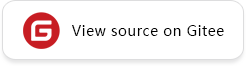Converting Models for Inference
Overview
MindSpore Lite provides a tool for offline model conversion. It supports conversion of multiple types of models. The converted models can be used for inference. The command line parameters contain multiple personalized options, providing a convenient conversion method for users.
Currently, the following input formats are supported: MindSpore, TensorFlow Lite, Caffe, TensorFlow and ONNX.
The ms model converted by the conversion tool supports the conversion tool and the higher version of the Runtime framework to perform inference.
Linux Environment Instructions
Environment Preparation
To use the MindSpore Lite model conversion tool, you need to prepare the environment as follows:
Add the path of dynamic library required by the conversion tool to the environment variables LD_LIBRARY_PATH.
export LD_LIBRARY_PATH=${PACKAGE_ROOT_PATH}/tools/converter/lib:${LD_LIBRARY_PATH}
${PACKAGE_ROOT_PATH} is the decompressed package path obtained by compiling or downloading.
Directory Structure
mindspore-lite-{version}-linux-x64
└── tools
└── converter
├── include
│ └── registry # Header files of customized op, model parser, node parser and pass registration
├── converter # Model conversion tool
│ └── converter_lite # Executable program
└── lib # The dynamic link library that converter depends
├── libmindspore_glog.so.0 # Dynamic library of Glog
├── libmslite_converter_plugin.so # Dynamic library of plugin registry
├── libopencv_core.so.4.5 # Dynamic library of OpenCV
├── libopencv_imgcodecs.so.4.5 # Dynamic library of OpenCV
└── libopencv_imgproc.so.4.5 # Dynamic library of OpenCV
Parameter Description
MindSpore Lite model conversion tool provides multiple parameters.
You can enter ./converter_lite --help to obtain the help information in real time.
The following describes the parameters in detail.
Parameter |
Mandatory or Not |
Parameter Description |
Value Range |
Default Value |
|---|---|---|---|---|
|
No |
Prints all the help information. |
- |
- |
|
Yes |
Original format of the input model. |
MINDIR, CAFFE, TFLITE, TF, or ONNX |
- |
|
Yes |
Path of the input model. |
- |
- |
|
Yes |
Path of the output model. The suffix |
- |
- |
|
Yes (for Caffe models only) |
Path of the weight file of the input model. |
- |
- |
|
No |
1) Configure quantization parameter; 2) Profile path for extension. |
- |
- |
|
No |
Serialize const tensor in Float16 data type, only effective for const tensor in Float32 data type. |
on or off |
off |
|
No |
Set the dimension of the model input, the order of input dimensions is consistent with the original model. For some models, the model structure can be further optimized, but the transformed model may lose the characteristics of dynamic shape. Multiple inputs are separated by |
e.g. “inTensorName_1: 1,32,32,4;inTensorName_2:1,64,64,4;” |
- |
|
No |
Set the input format of exported model. Only valid for 4-dimensional inputs. |
NHWC, NCHW |
NHWC |
|
No |
The key used to decrypt the MindIR file, expressed in hexadecimal characters. Only valid when fmkIn is ‘MINDIR’. |
- |
- |
|
No |
Decryption mode for the MindIR file. Only valid when dec_key is set. |
AES-GCM, AES-CBC |
AES-GCM |
|
No |
Set data type of input tensor of quantized model. Only valid for input tensor which has quantization parameters(scale and zero point). Keep same with the data type of input tensor of origin model by default. |
FLOAT32, INT8, UINT8, DEFAULT |
DEFAULT |
|
No |
Set data type of output tensor of quantized model. Only valid for output tensor which has quantization parameters(scale and zero point). Keep same with the data type of output tensor of origin model by default. |
FLOAT32, INT8, UINT8, DEFAULT |
DEFAULT |
|
No |
Set the key for exporting encrypted |
- |
- |
|
No |
Set whether to encrypt when exporting the |
true、false |
true |
|
No |
Set whether to pre-inference when conversion is complete. |
true、false |
false |
The parameter name and parameter value are separated by an equal sign (=) and no space is allowed between them.
The Caffe model is divided into two files: model structure
*.prototxt, corresponding to the--modelFileparameter; model weight*.caffemodel, corresponding to the--weightFileparameter.The priority of
--fp16option is very low. For example, if quantization is enabled,--fp16will no longer take effect on const tensors that have been quantized. All in all, this option only takes effect on const tensors of Float32 when serializing model.
inputDataFormat: generally, in the scenario of integrating third-party hardware of NCHW specification(Usage Description of the Integrated NNIE), designated as NCHW will have a significant performance improvement over NHWC. In other scenarios, users can also set as needed.The
configFileconfiguration files uses thekey=valuemode to define related parameters. For the configuration parameters related to quantization, please refer to post training quantization. For the configuration parameters related to extension, please refer to Extension Configuration.The encryption and decryption function only takes effect when
MSLITE_ENABLE_MODEL_ENCRYPTION=onis set at compile time and only supports Linux x86 platforms, and the key is a string represented by hexadecimal. For example, if the key is defined asb'0123456789ABCDEF', the corresponding hexadecimal representation is30313233343536373839414243444546. Users on the Linux platform can use thexxdtool to convert the key represented by the bytes to a hexadecimal representation. It should be noted that the encryption and decryption algorithm has been updated in version 1.7. As a result, the new version of the converter tool does not support the conversion of the encrypted model exported by MindSpore in version 1.6 and earlier.
Example
The following describes how to use the conversion command by using several common examples.
Take the Caffe model LeNet as an example. Run the following conversion command:
./converter_lite --fmk=CAFFE --modelFile=lenet.prototxt --weightFile=lenet.caffemodel --outputFile=lenet
In this example, the Caffe model is used. Therefore, the model structure and model weight files are required. Two more parameters
fmkandoutputFileare also required.The output is as follows:
CONVERTER RESULT SUCCESS:0
This indicates that the Caffe model is successfully converted into the MindSpore Lite model and the new file
lenet.msis generated.The following uses the MindSpore, TensorFlow Lite, TensorFlow and ONNX models as examples to describe how to run the conversion command.
MindSpore model
model.mindir./converter_lite --fmk=MINDIR --modelFile=model.mindir --outputFile=model
The
MindIRmodel exported by MindSpore v1.1.1 or earlier is recommended to be converted to themsmodel using the converter tool of the corresponding version. MindSpore v1.1.1 and later versions, the converter tool will be forward compatible.TensorFlow Lite model
model.tflite./converter_lite --fmk=TFLITE --modelFile=model.tflite --outputFile=model
TensorFlow model
model.pb./converter_lite --fmk=TF --modelFile=model.pb --outputFile=model
ONNX model
model.onnx./converter_lite --fmk=ONNX --modelFile=model.onnx --outputFile=model
In the preceding scenarios, the following information is displayed, indicating that the conversion is successful. In addition, the target file
model.msis obtained.CONVERTER RESULT SUCCESS:0
Windows Environment Instructions
Environment Preparation
To use the MindSpore Lite model conversion tool, the following environment preparations are required.
Directory Structure
mindspore-lite-{version}-win-x64
└── tools
└── converter # Model conversion tool
├── converter
│ └── converter_lite.exe # Executable program
└── lib
├── libgcc_s_seh-1.dll # Dynamic library of MinGW
├── libmindspore_glog.dll # Dynamic library of Glog
├── libmslite_converter_plugin.dll # Dynamic library of plugin registry
├── libmslite_converter_plugin.dll.a # Link file of Dynamic library of plugin registry
├── libssp-0.dll # Dynamic library of MinGW
├── libstdc++-6.dll # Dynamic library of MinGW
└── libwinpthread-1.dll # Dynamic library of MinGW
Parameter Description
Refer to the Linux environment model conversion tool parameter description.
Example
Set the log printing level to INFO.
set GLOG_v=1
Log level: 0 is DEBUG, 1 is INFO, 2 is WARNING, 3 is ERROR.
Several common examples are selected below to illustrate the use of conversion commands.
Take the Caffe model LeNet as an example to execute the conversion command.
call converter_lite --fmk=CAFFE --modelFile=lenet.prototxt --weightFile=lenet.caffemodel --outputFile=lenetIn this example, because the Caffe model is used, two input files of model structure and model weight are required. Then with the fmk type and output path two parameters which are required, you can successfully execute.
The result is shown as:
CONVERTER RESULT SUCCESS:0
This means that the Caffe model has been successfully converted to the MindSpore Lite model and the new file
lenet.mshas been obtained.Take MindSpore, TensorFlow Lite, ONNX model format and perceptual quantization model as examples to execute conversion commands.
MindSpore model
model.mindircall converter_lite --fmk=MINDIR --modelFile=model.mindir --outputFile=model
The
MindIRmodel exported by MindSpore v1.1.1 or earlier is recommended to be converted to themsmodel using the converter tool of the corresponding version. MindSpore v1.1.1 and later versions, the converter tool will be forward compatible.TensorFlow Lite model
model.tflitecall converter_lite --fmk=TFLITE --modelFile=model.tflite --outputFile=modelTensorFlow model
model.pbcall converter_lite --fmk=TF --modelFile=model.pb --outputFile=modelONNX model
model.onnxcall converter_lite --fmk=ONNX --modelFile=model.onnx --outputFile=model
In the above cases, the following conversion success prompt is displayed, and the
model.mstarget file is obtained at the same time.CONVERTER RESULT SUCCESS:0